HitPaw Video Enhancer is a software that can easily enhance the quality of your videos. This review will cover what HitPaw Video Enhancer is, its pros and cons, and provide a step-by-step guide on how to use it effectively.
I . What is HitPaw Video Enhancer?
HitPaw Video Enhancer is a powerful tool that uses advanced algorithms to improve video quality. It offers features such as upscaling, denoising, sharpening, and colour correction to enhance video clarity, sharpness, and overall visual appeal.
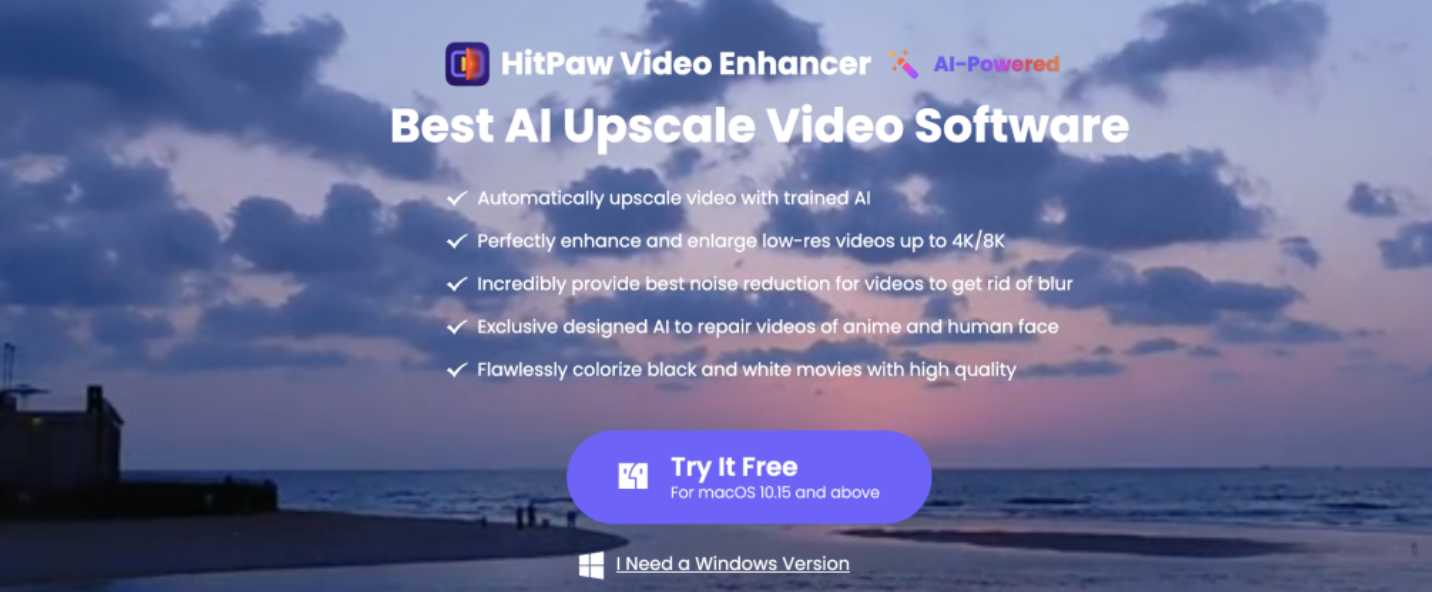
II. Pros and Cons Review of HitPaw Video Enhancer
HitPaw Video Enhancer has an intuitive and user-friendly interface, making it accessible for both beginners and professionals. The software provides a comprehensive set of tools to enhance your videos, including upscaling resolution, reducing noise, sharpening details, and adjusting colours according to your preferences. HitPaw Video Enhancer executes the enhancement process swiftly, saving you valuable time.You can enhance multiple videos simultaneously with HitPaw Video Enhancer, streamlining your workflow and increasing efficiency.
However, it has limited output format options. HitPaw Video Enhancer supports a limited number of output formats. If your desired format is not available, you may need to convert it. Please note that software compatibility may vary depending on the operating system and hardware specifications. We recommend checking the system requirements before using HitPaw Video Enhancer.
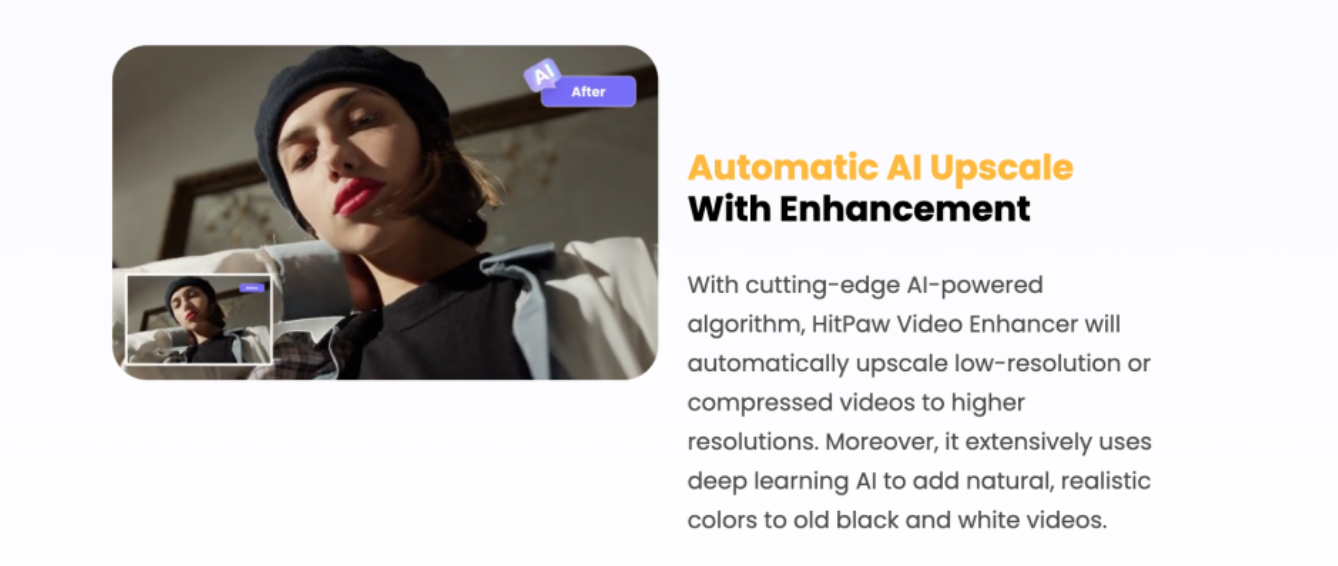
III. How to Use HitPaw Video Enhancer?
Step 1: Download and Install
Download HitPaw Video Enhancer from the official website and follow the on-screen instructions to install it on your computer.
Step 2: Add Videos
Launch the software and click on the “Add Files” button to import the videos you want to enhance. You can also drag and drop the files directly into the software interface.
Step 3: Choose Enhancement Options
Select the desired enhancement options from the toolbar. HitPaw Video Enhancer offers a range of features such as upscaling, denoising, sharpening, and colour correction. Customize the settings according to your preferences.
Step 4: Preview and Enhance
Preview the video and ensure the settings meet your expectations. Once satisfied, click on the “Enhance” button to start the enhancement process. HitPaw Video Enhancer will apply the chosen enhancements to your video.
Step 5: Save the Enhanced Video
After the enhancement process, preview the video and make any necessary adjustments. Finally, click the “Save” button to export the enhanced video to your desired location.
IV. Imageenhan AI Video Enhancer: Your Best Alternative Choice of Topaz Video Upscaler
Imageenhan AI Video Enhancer is a powerful online tool that utilizes artificial intelligence to enhance the quality of your videos. In this guide, we will explore the advantages of using Imageenhan AI Video Enhancer and provide step-by-step instructions on how to use it effectively.
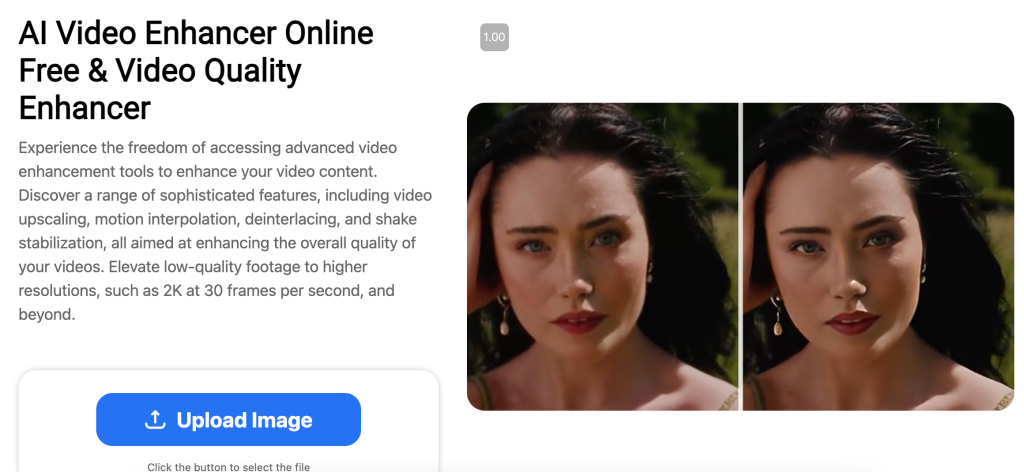
Imageenhan offers superior video enhancement through the use of advanced AI algorithms that upscale, denoise, and improve the sharpness, clarity, and overall visual quality of your videos. Additionally, Imageenhan’s online platform provides a cost-effective and user-friendly solution for video enhancement needs.Imageenhan has a user-friendly interface that enables both professionals and beginners to easily navigate and utilize its powerful video enhancement capabilities.
V. How to Use Imageenhan Video Enhancer?
Step 1: Access the Website
Visit the official Imageenhan website at https://www.imageenhan.com/ai-video-enhancer-online-free to access the AI Video Enhancer tool.
Step 2: Upload Your Video
Click on the “Upload” button and select the video file you want to enhance from your computer. Soon, Imageenhan supports a wide range of video formats for your convenience.
Step 3: Choose Enhancement Options
After uploading your video, then you can customize the enhancement settings according to your preferences. Imageenhan offers options such as upscaling, denoising, sharpening, and color correction. Adjust these settings based on your video’s specific requirements.
Step 4: Start the Enhancement Process
Once you have selected your desired settings, click on the “Start Enhancement” button to initiate the video enhancement process. Imageenhan’s AI algorithms will work their magic to enhance your video’s quality.
Step 5: Download the Enhanced Video
After the enhancement process is complete, a preview of your enhanced video will be available for you to review. If you are satisfied with the results, click on the “Download” button to save the enhanced video to your computer.
VI. Conclusion
Topaz Video Upscaler is a powerful software that enhances video resolution, sharpness, and overall visual experience. It may have high computational requirements and a higher price point, but the results achieved with Topaz make it a valuable tool for professionals seeking superior video quality. Imageenhan AI Video Enhancer also offers a convenient and efficient solution for enhancing video quality. Choose your preferred video enhancer to unlock the full potential of your video content and achieve professional-level results with ease!