Topaz Video Upscaler is a powerful tool that enhances video resolution, refines details, and optimizes the overall visual experience. This comprehensive guide covers its introduction, pros and cons, and provides a practical walkthrough on how to use its capabilities effectively.
I . What is Topaz Upscaler?
Topaz is a versatile software that enhances video quality and delivers superior visuals. It uses advanced AI technology to upscale video resolution, enhance sharpness, reduce noise, and optimize color accuracy. Topaz has a user-friendly interface and powerful features that empower users to transform their videos into visually stunning masterpieces.
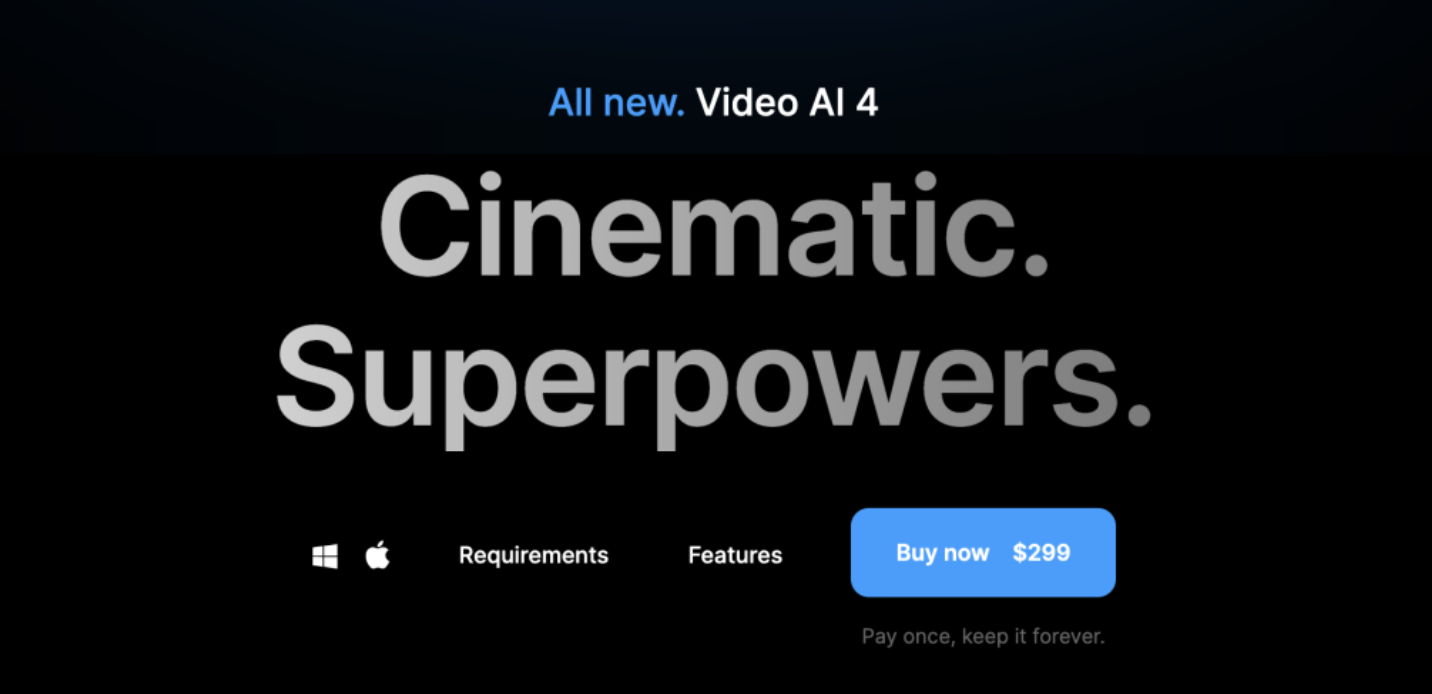
II. Pros and Cons of Topaz Upscaler
Pros:
– Advanced AI algorithms: Topaz utilizes cutting-edge AI algorithms to intelligently upscale video resolution, resulting in enhanced clarity and detail.
– Superior enhancement capabilities: The software excels in reducing noise, enhancing sharpness, and refining details, resulting in visually appealing videos.
– Intuitive interface: Topaz Video Upscaler boasts a user-friendly interface, making it accessible to users of all skill levels.
– Batch processing capabilities: The software offers batch processing, allowing users to enhance multiple videos simultaneously, increasing productivity.
Cons:
– High computational requirements: Topaz Video Upscaler requires a powerful computer system to ensure smooth operation due to its advanced AI algorithms.
– Expensive pricing: Topaz Video Upscaler may have a higher price point compared to other video upscaling software.
– Steep learning curve: While the software is user-friendly, its advanced features may require time and practice to utilize effectively.
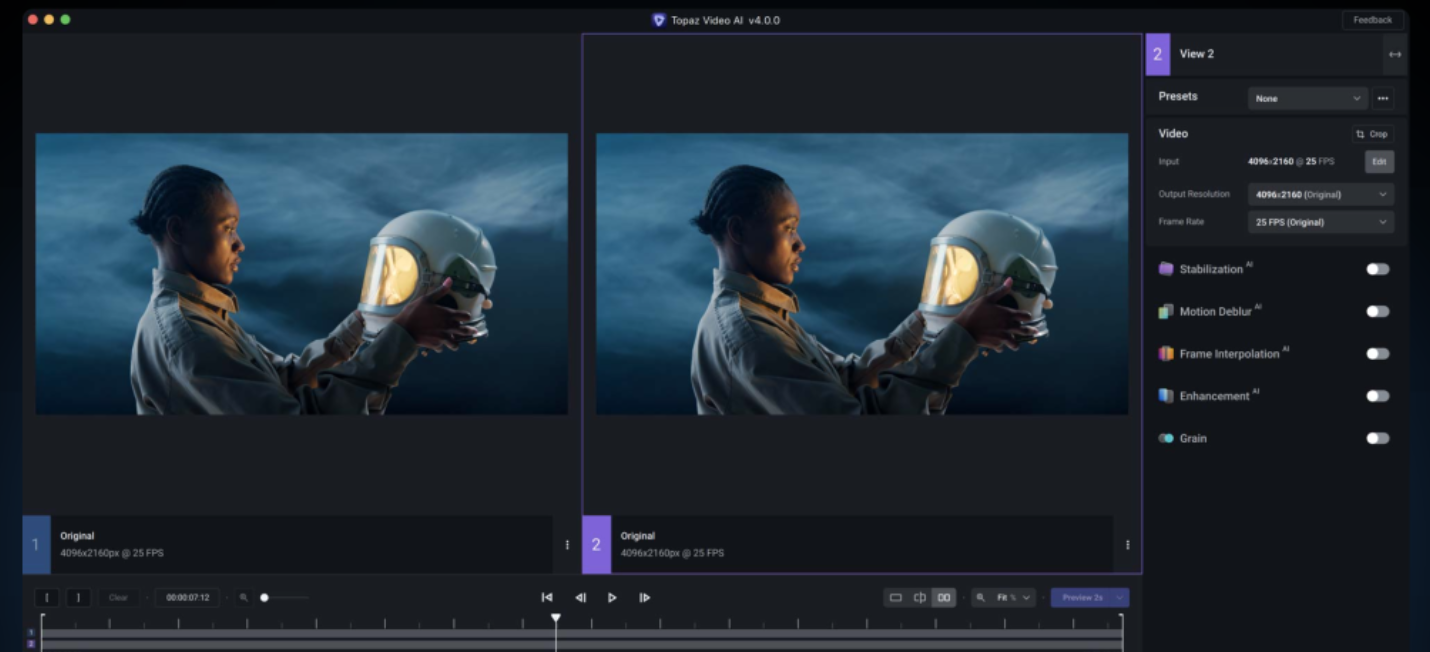
III. How to Use Topaz Upscaler?
Step 1: Import your video
Launch Topaz and import your desired video by clicking on the “Import” button within the software’s interface.
Step 2: Choose enhancement options
Select the desired upscale factor, adjust noise reduction settings, and refine sharpness enhancement to suit your preferences and video quality requirements.
Step 3: Preview and fine-tune
Utilize the real-time preview function to observe the effects of the chosen enhancements. Make adjustments as needed to achieve the desired visual results.
Step 4: Apply enhancements
Once satisfied with the previewed results, click on the “Apply” or “Enhance” button to finalize and save the enhanced video.
Step 5: Export the enhanced video
Finally, select the desired output format, quality, and destination folder. Click on the “Export” button to render and save the video with its enhanced clarity and visual appeal.
IV. Imageenhan AI Video Enhancer: Your Best Alternative Choice of Topaz Video Upscaler
Imageenhan AI Video Enhancer is a powerful online tool that utilizes artificial intelligence to enhance the quality of your videos. In this guide, we will explore the advantages of using Imageenhan AI Video Enhancer and provide step-by-step instructions on how to use it effectively.
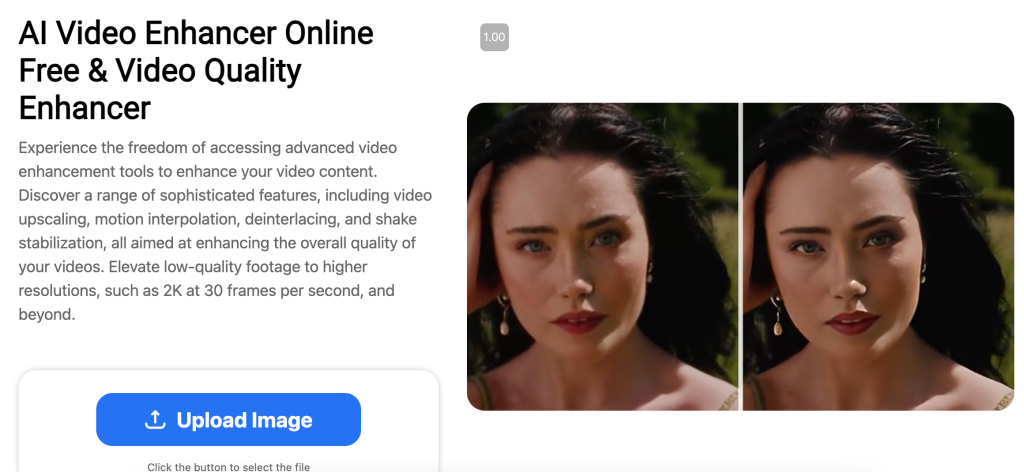
Imageenhan offers superior video enhancement through advanced AI algorithms that upscale, denoise, and enhance videos for improved sharpness, clarity, and overall visual quality. The platform is also time and cost-efficient, eliminating the need for expensive software or hardware. Additionally, it provides a user-friendly interface for convenient and cost-effective video enhancement. Imageenhan has a user-friendly interface that allows both professionals and beginners to easily navigate and use its powerful video enhancement capabilities.
How to Use Imageenhan Video Enhancer?
Step 1: Access the Website
Visit the official Imageenhan website at AI Video Enhancer to access the AI Video Enhancer tool.
Step 2: Upload Your Video
Click on the “Upload” button and select the video file you want to enhance from your computer. Soon, Imageenhan supports a wide range of video formats for your convenience.
Step 3: Choose Enhancement Options
After uploading your video, then you can customize the enhancement settings according to your preferences. Imageenhan offers options such as upscaling, denoising, sharpening, and color correction. Adjust these settings based on your video’s specific requirements.
Step 4: Start the Enhancement Process
Once you have selected your desired settings, click on the “Start Enhancement” button to initiate the video enhancement process. Imageenhan’s AI algorithms will work their magic to enhance your video’s quality.
Step 5: Download the Enhanced Video
After the enhancement process is complete, a preview of your enhanced video will be available for you to review. If you are satisfied with the results, click on the “Download” button to save the enhanced video to your computer.
VI. Conclusion
Topaz Video Upscaler is a powerful software that enhances video resolution, sharpness, and overall visual experience. It may have high computational requirements and a higher price point, but the results achieved with Topaz make it a valuable tool for professionals seeking superior video quality. Imageenhan AI Video Enhancer also offers a convenient and efficient solution for enhancing video quality. Choose your preferred video enhancer to unlock the full potential of your video content and achieve professional-level results with ease!